To start using Malwarebytes on your Windows computer, download and install the latest version of Malwarebytes for Windows. Instructions are provided below to guide you through the installation process. These steps also apply to re-installation, or how to get back the program in case of an accidental uninstall.
- Download the latest version of Malwarebytes for Windows.
-
Locate the setup file that was downloaded, Mbsetup.exe.
In most cases, downloaded files appear either in the bottom left corner of your browser and are saved to your Downloads folder. - Double-click the setup file.
-
When User Account Control appears, click Yes.
User Account Control requires permission to install Malwarebytes for Windows.
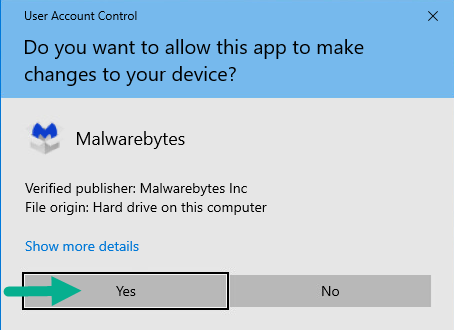
-
A screen asks what kind of computer you are installing Malwarebytes on. This choice determines the kinds of Malwarebytes product notifications you will receive periodically. Click either Personal Computer or Work Computer.
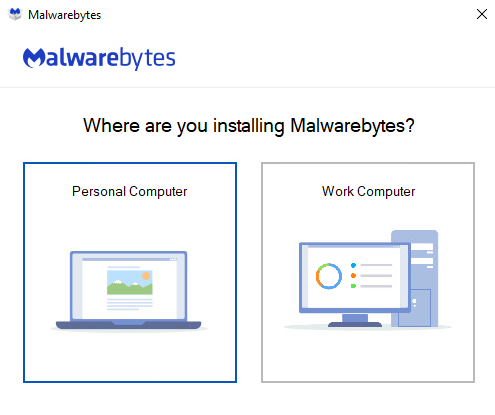
-
To install Malwarebytes for Windows and agree to
the End User License Agreement, click Agree
and Install.
To choose a different install location, click Advanced Options.
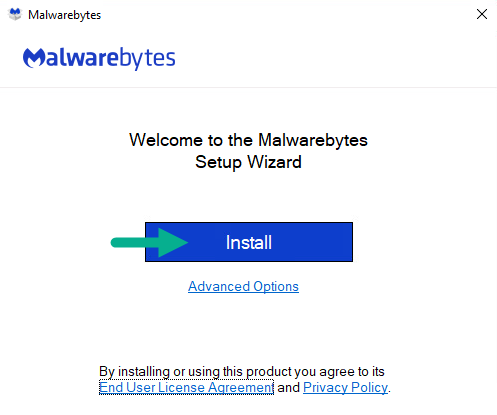
- When your Malwarebytes for Windows installation completes, the program opens to the Welcome to Malwarebytes screen. Click the Get started button.
-
Malwarebytes asks if you would like to use
either the Malwarebytes Free version or the
Malwarebytes Premium version. Click one of the
following buttons:
- Use Malwarebytes Free: To use the Malwarebytes Free version. This version only removes existing infections and has no proactive protection.
- Purchase Premium: To purchase a subscription for Malwarebytes Premium and unlock all protection features.
- Claim free 14-day trial: This button only appears if it is your first time installing Malwarebytes on your machine. Click this button to unlock Malwarebytes Premium features for 14 days. You must provide an email on the following screen to activate the trial.
- Activate License: To input a license key which activates a Malwarebytes Premium subscription. For more details, see Activate Premium subscription in Malwarebytes for Windows v4.
Once you have chosen to activate a Malwarebytes Premium subscription, activate a 14-day trial, or use the Malwarebytes Free version, you are taken to the main Dashboard of the program. Malwarebytes is successfully installed on your Windows device.

